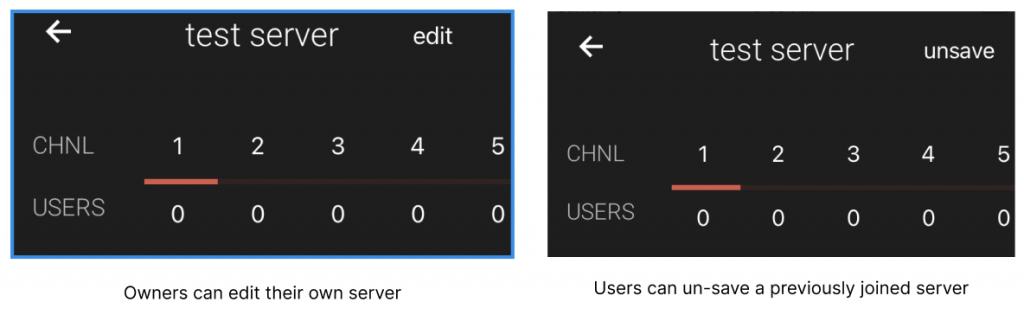New Users
Opening the app for the first time will display the terms and conditions as well as the privacy policy
After clicking Continue, you are brought to the home screen. Every user by default is added to the global channel (everywhere in the world) and the channel for the state that they are located in. The state is based off of GPS location or IP address if the permission for the GPS location is denied.
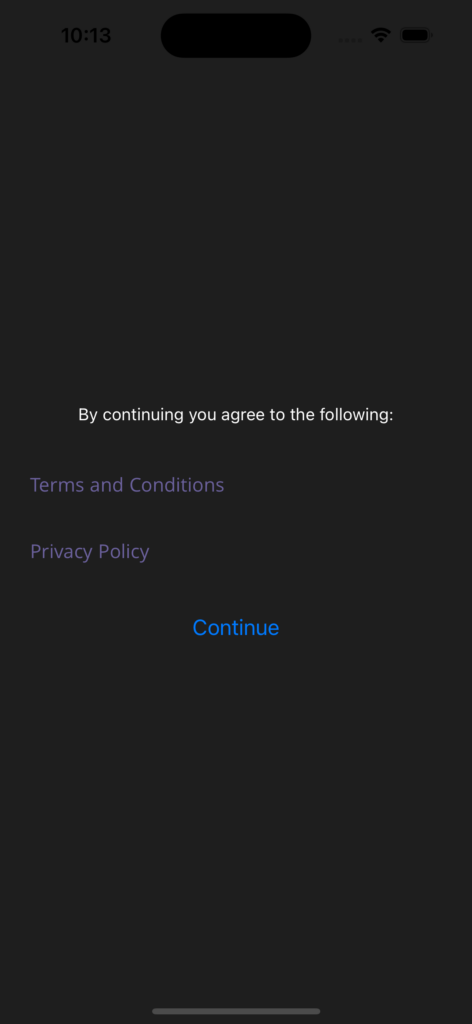
Voice Chat
To join a server, go to the ‘Saved’ tab and select ‘View’ on any server. The server will display a screen showing the channel number (labeled as ‘CHNL’) as well as the number of users connected to the channel (labeled as ‘USERS’). Selecting a particular channel will allow you to view more information on who is connected to the channel and for how many total seconds they are connected. Clicking on the red ‘Connect’ button will allow you to connect and talk to the other users in the channel.
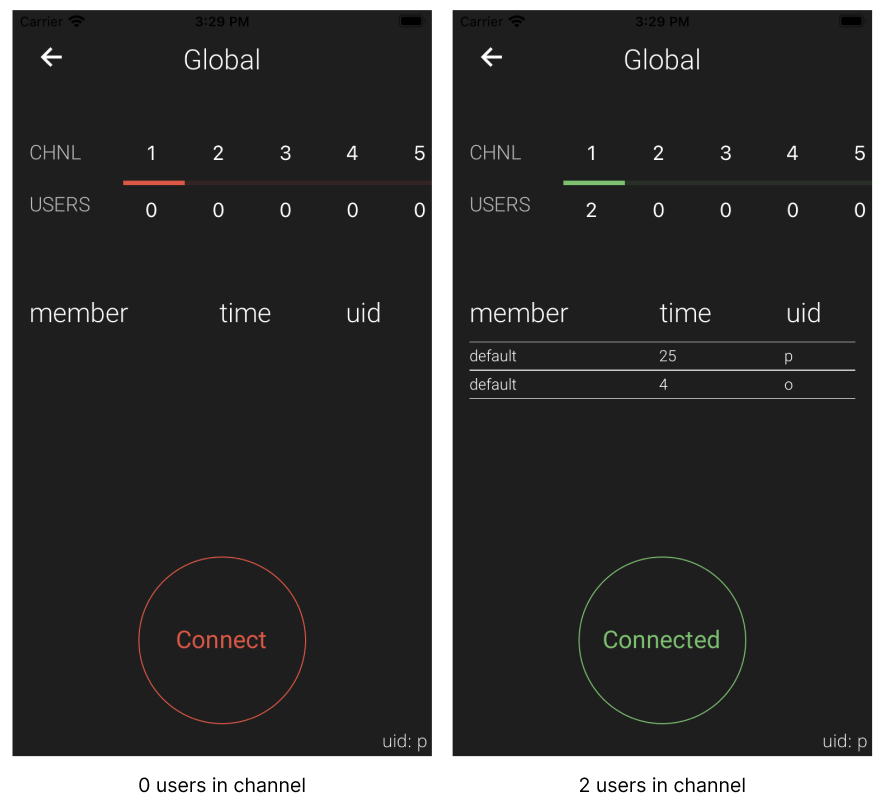
User Accounts & Creating a Server
Users are not required to have accounts in order to use the app however accounts provide additional functionality not accessible by regular users. For instance, you cannot create a server if you don’t have an account.
Each user can create only one server. You are allowed to specify the location that the server will be accessible within. Selecting ‘California’ for the location will restrict access to people who are in California
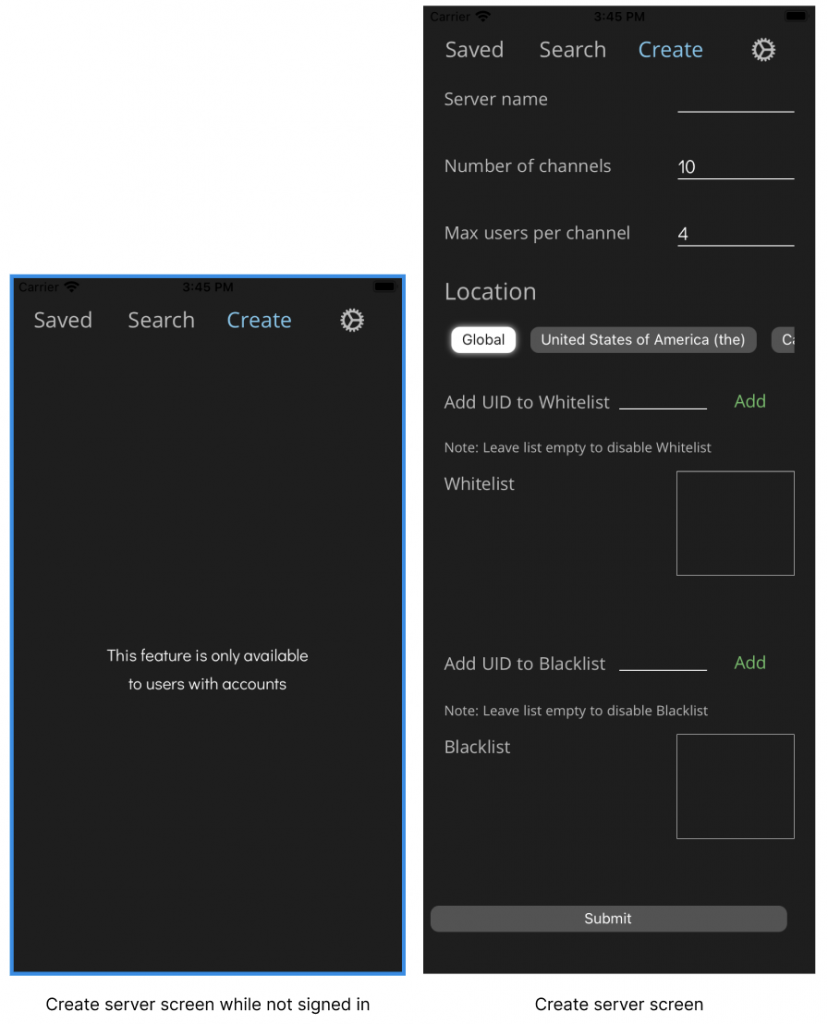
Creating an account
Press the gear icon on the top right of the home screen. In the settings screen, click sign in and proceed to the create account form. On account creation, users are required to verify their email address in order to continue
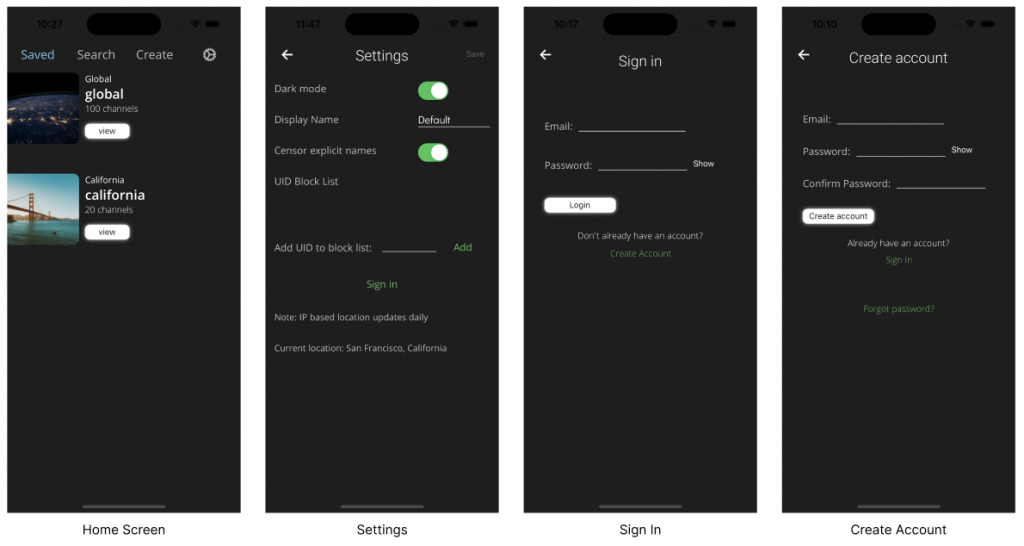
Joining a User-Created Server
Users can search and join other servers using the search tab. Filters allow the user to search for a server that is restricted to a certain location
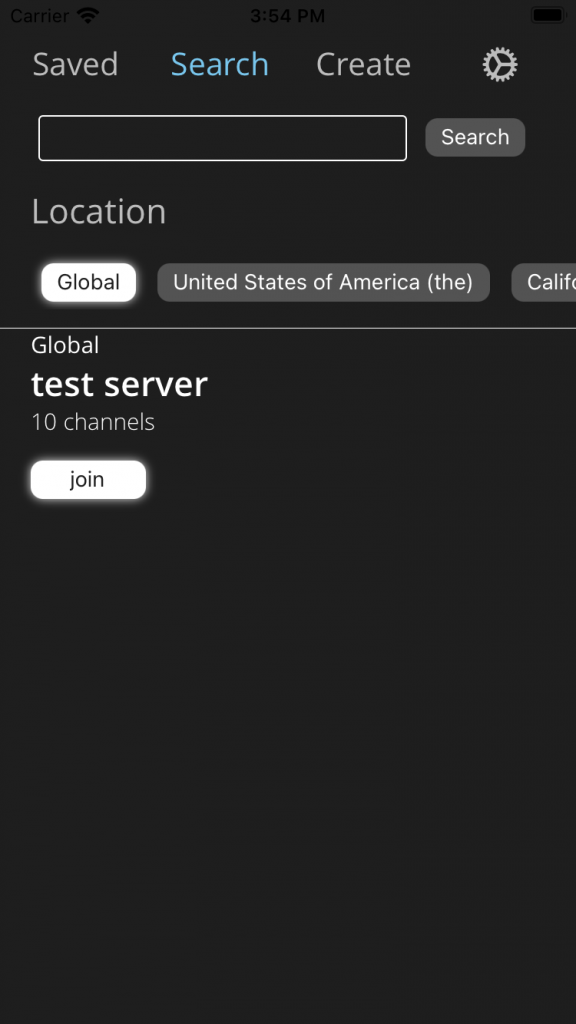
Managing User-Created servers
Server Owners have the ability to edit, delete, or manage the white/blacklist of the servers that they create. This option is displayed at the top right of the server page itself.
Users who join a server created by another user are given the option to unsave the server from their ‘Saved’ screen.